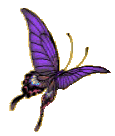

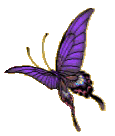
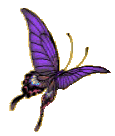 |
 | 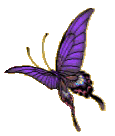 |
Your files may or may not have an obit or miscobit folder. If not, you will need to create one. If it does, when I refer to obit folder or obit.htm., I am talking about miscobit or obit.
Using Arachno 4.0, open the program. The top of the screen will look like the first 2 lines of the tool bar shown in this photo. It won't show the tag toolbars like in the photo. Don't worry about them for now.

Play around with the tool bars by clicking on the File, Edit, Tools, etc to see what each one does. Same with the Icon tool bar. The second icon is a keyboard macros tool. FYI, macros are things you can do using the keyboard instead of typing in a tag or selecting one from the tag tool bar. For instance Ctrl +a highlights everything on the page, Ctrl +z will undo changes, Ctrl +y will redo them. Ctrl +enter puts a paragraph tag while shift +enter puts in a <br> break code. These are just a few I've mentioned.

This photo shows the tag tool buttons that are at the bottom of the Arachno screen. As you can see, the Graphics & Links buttons have been pressed. This will put the tag tool bar for graphics & links at the top as in the first photo. Most of what you will be using will be the 1st command on the graphics bar which is NewImg. This will add a photo to the page. The second one will be the 3rd botton on the links bar which is NewHTML. This will let you add the link to the obit or photo.htm page from the cemetery TOC or a new cemetery listing from the main TOC.
To open a file, click on the folder icon in the tool bar. A pop-up window will appear. If it isn't showing the okcemeteries folder, use the little arrow at the end of the address bar, click on it. When you see the listing for okcemeteries, click on that folder, then click on the folder for the county you're working on. It will now look for the photo here, except will have the county name in the address bar. I'm just using Lincoln County as an example. Depending on how your computer is set up, you may need to double click on a folder.
Open the obit folder. Open the
obitemplate file. If someone has sent you an obit, open that obit file as well.
You should have placed all obits into the obit folder. If you do not have one,
let me know and I will put one in your zfolder for you to download for
practicing. To open the obit file, which will probably be a .txt or .doc file,
click on the folder icon above, when the window pops up, only the .html files
will be seen. To see other files, on the bottom address bar between files of
type and cancel, click on the little arrow, you may have to scroll down to the
bottom of the list where it says All Files *.* & click on that. When the list
changes to show all the files in the folder, click on the file that has the
obit, then click Open. Highlight the entire obit {Ctrl +A or use the mouse}.
Right click anywhere on the page. From the pop up menu, click on the word copy.
{Ctrl +C is another way to copy the highlighted area}.This will copy the entire
obit onto a clipboard.
Open the
obitemplate file. If someone has sent you an obit, open that obit file as well.
You should have placed all obits into the obit folder. If you do not have one,
let me know and I will put one in your zfolder for you to download for
practicing. To open the obit file, which will probably be a .txt or .doc file,
click on the folder icon above, when the window pops up, only the .html files
will be seen. To see other files, on the bottom address bar between files of
type and cancel, click on the little arrow, you may have to scroll down to the
bottom of the list where it says All Files *.* & click on that. When the list
changes to show all the files in the folder, click on the file that has the
obit, then click Open. Highlight the entire obit {Ctrl +A or use the mouse}.
Right click anywhere on the page. From the pop up menu, click on the word copy.
{Ctrl +C is another way to copy the highlighted area}.This will copy the entire
obit onto a clipboard.

This photo shows the part of the obittemplate page you will be using. The rest of it should not have to be changed. In the section where it says <p>paste obit here</p>, highlight the words "paste obit here" with the mouse {put cursor at beginning of words, hold down left mouse button, drag cursor to end of words}. Do not highlight the <p> </p>,tags. Right click mouse anywhere in the highlighted area. When drop down menu appears, click on Paste. {Ctrl+V will also do the same thing}.
For each paragraph in the obit, you will need to put <p> at the beginning
& </p> at the end. To view the page {to make sure it's as it should look}
click the  icon on the tool bar at the
top. A browser window will open and you can view the page. Everything should
be in paragraph, beginning of each paragraph indented and in bold print. If
it isn't, the problem could be that you did not download the text.css file
into the obit folder, or you don't have the <p> </p> tags at the beginning &
end of each paragraph.
icon on the tool bar at the
top. A browser window will open and you can view the page. Everything should
be in paragraph, beginning of each paragraph indented and in bold print. If
it isn't, the problem could be that you did not download the text.css file
into the obit folder, or you don't have the <p> </p> tags at the beginning &
end of each paragraph.
Where it says type full name of person, delete those words and put the name in, using the example shown, putting the femaie's maiden name, if given in { } or if you prefer italics for maiden names, put maiden name. Same with the other lines. {on the line for name of newspaper, use the permission.txt file to find the one for the newspaper or funeral home, copy & paste the part that says <a href="http://www.hometownnew.com>Name of Paper</a>. In the line leave the © part, just delete the rest of the line between the tags. Then paste the url for the newspaper into the permission line. If a newpaper does not have a website, just type the name of the paper into that line. Be sure you leave the © symbol in front of the name. Hopefully, who ever sent the obit will have included the date it was printed. If not, type unknown date. On the next line, put the person's name who submitted it to you. If you provided the obit, put your name.
See obit guidelines at bottom of page for putting submitter email address on photos.
Now you need to save the file. To save the file to your computer, on the top tool bar, click on File, then click on Save As. In the file name box, type the name to be used. using the person's name for each obit. Example: if the person's name was Kevin Michael Costner, using the married name you would save the file as costnerkmobit.htm or html using last name then initials of first middle and maiden names then the word obit. If they are Jr. or Sr. add jr or sr to the end eg: costnerkmjrobit.htm. It is a good idea to add obit to the file name as you may have a headstone photo and an obit for a person and this way you can tell which one is which. If you keep the photo pages and the obit pages in different folders, it won't matter if they both have the same name {without the word obit}.
On the miscobit.htm file, {this is the TOC for all the obits online.} If you do not have one, I will create one for you. You will need to add the name of the person and a link to their obit. Download the file from the miscobit or obit folder and look at how it is done. Put the names in alphabetical order {I prefer last name, first middle maiden format but some of the sites have first, middle, last. You can keep it that way and use the same format or you can change all the names to list the surname first, its up to you.

The TOC will look like this photo. Just to give a little explanation. This is what is called a table. The <table> tag sets the parameters for what the table will look like, such as font type, size, color, size of border, spacing between the cells & within the cells & set font to bold...also the width of the table. If you have it as width="100%" the table will be as wide as the screen, regardless of the screen size. If the width="50%", then it will be 1/2 the width of the screen. You may change the border, width or font size if you wish, but please do not change anything else.
The beginning of the table starts with <tr> which is the start of a new row in the table. On the first line where it says Last name, it is enclosed in the <th> </th> tags. These are table header tags and automatically center the words that are between them. They also make them in bold letters, but since there is a code in the table tag that does that as well, you won't see a difference. The rest of the table has a <td> tag. This tells the computer to start a new cell and must be at the beginning of each cell. The </td> tag closes the cell, then a </tr> at the end to tell the computer that this is the end of the row. It will look like this.
<tr>
<td>Jones, John Paul "Jonsey"</td></td>On Line - This
Site</td>
<td><a href="http://www.enidnews.com/">© Enid News &
Eagle</a></td>
</tr>

The finished page will look like this when you view it or see it online.
To link the person to their obit, highlight the person's name. On the tag buttons at the top of the page, click on NewHTML button. When fhe popup menu appears, click on the name of the obit, then click open. The Arachno program will put in the hyperlink text. The line will look like this. <tr><td><a href="jonesjp.htm"></td>Jones, John Paul "Jonsey"</a></td><td>. When you view it online, or in the Arachno program, it will look like this:
Jones, John Paul "Jonsey"
Save the page. When you are finished, upload the miscobit.htm file and all the obit.htm files to the miscobit folder. I try to link the cemetery listing for that person to their obit as well as from the miscobit.htm file. More about that later.
Guidelines for Posting Obituaries
***PLEASE use the obit template that is located in your zfolders file on the
server.
***For those newspapers from which we have permission to use the obituary we
will include the whole obituary, along with the newspaper name, publication
date, and a link to the newspaper if required.
See the Permissions file in your Z folder.
***For those newspapers who did not give permission or from whom it was not
possible to get permission, we will not post the obituary, only an index
which includes the following information:
Last Name
First and Middle Names
Birth Date
Death Date
Funeral Home
Date Obituary was published
Newspaper Name, City, State
***If published BEFORE 1923 we can publish the whole obituary without
permission
When adding a submitters name and email address be sure to put these
symbols: & # 6 4 ; {with no spaces in between} instead of the @ symbol so
that internet spiders do not pick up the email address. This helps cut down
on spam and junk mail.
Submitter's Name